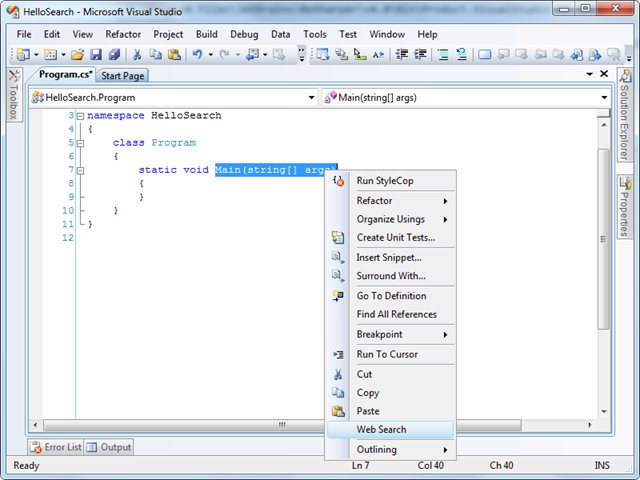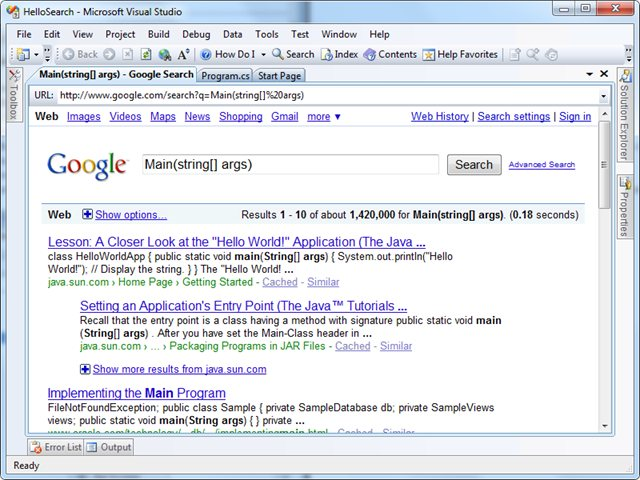Quick and Easy Google (or Bing) Web Search in Visual Studio
Here is a quick and easy way to add a Google (or Bing) Web Search link to the context menu in Visual Studio:
- Open the Visual Studio macros IDE by navigating to Tools –> Macros –> Macros IDE (or pressing Alt+F11).
- Right click on “MyMacros” and select Add New –> Add New Item.
- Select the Module template, name the module “Search”, and click Add.
- Paste the following code directly before the “End Module” line:
Sub Search()
Dim strUrl As String
Dim selection As TextSelection = DTE.ActiveDocument.Selection()
If selection.Text <> "" Then
strUrl = "www.google.com/search?q=" + selection.Text
' strUrl = "www.bing.com/search?q=" + selection.Text
DTE.ExecuteCommand("View.URL", strUrl)
Else
MsgBox("Select Text first to Search")
End If
End Sub
- (Optional) If you prefer to use Bing for your search, uncomment the Bing line and comment out the Google line.
- Your macro editor window should now look something like this:
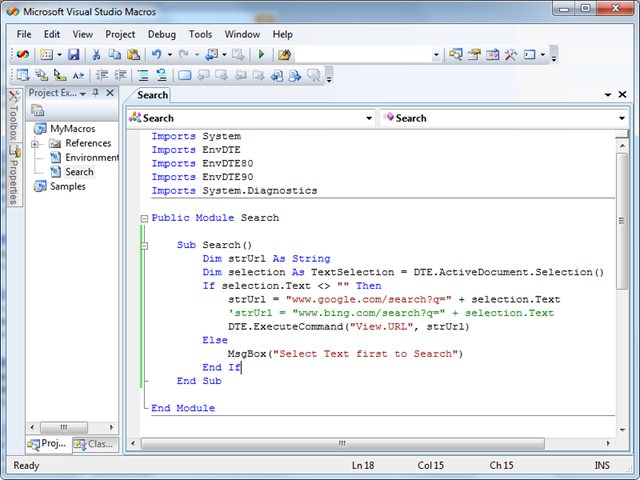
- Save and close the Macro Editor window and IDE.
- Right click on the Visual Studio toolbar and select Customize.
- Under the Toolbars tab, check the Context Menus option and the switch to the Commands tab.
- Select the Macros Category, and then select the “MyMacros.Search.Search” macro.
- Drag the selected macro onto “Editor Context Menus” -> “Code Window” and then drop it where you want it in the context menu (I place mine below the Paste command).
- Right click on the new context menu item and change it’s name to “&Web Search”.
- Click close on the Customize window.
- You are now done! If everything has gone according to plan, when viewing a source code file you should now see a new context menu item that will do a web search on any selected text when you click it: