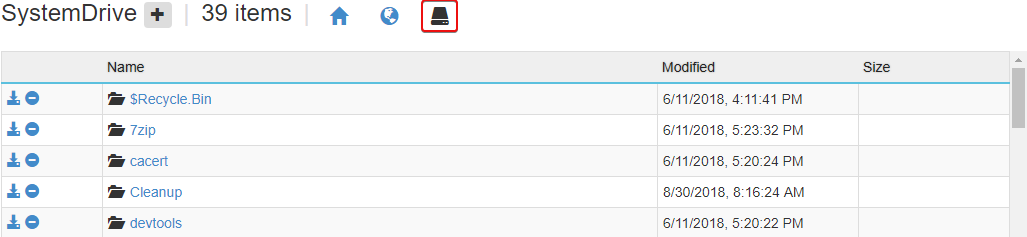How to determine the installed .NET Framework, .NET Core, and Functions Runtime versions in Azure App Services
I was looking to see which versions of the .NET Framework, .NET Core, and the Functions Runtime were installed in Azure App Service and came across Jeff Sanders' post from 2016 on the topic but it was missing details for .NET Core and Functions, so I decided to write up a single post that covers all three.
First steps
The first thing we need to do is to open the Kudu Debug Console.
To do that, navigate to {yoursite}.scm.azurewebsites.net and then click on "Debug console" at the top. You can select either CMD or PowerShell.
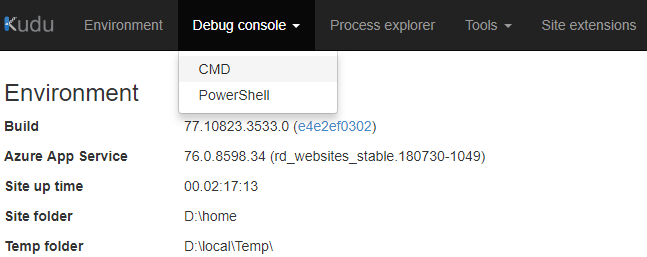
Now that we have the console open...
.NET Framework
To find out the installed .NET Framework versions, type: ls "\Program Files (x86)\Reference Assemblies\Microsoft\Framework\.NETFramework"
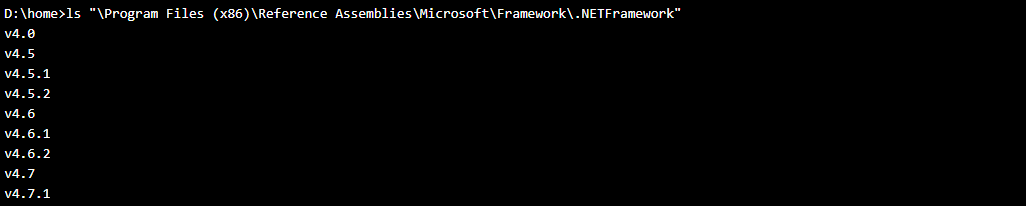
ls -l and dir also work in place of ls, we're just listing the contents of the folder.
.NET Core
For .NET Core, you have two options:
You can use the dotnet --info command
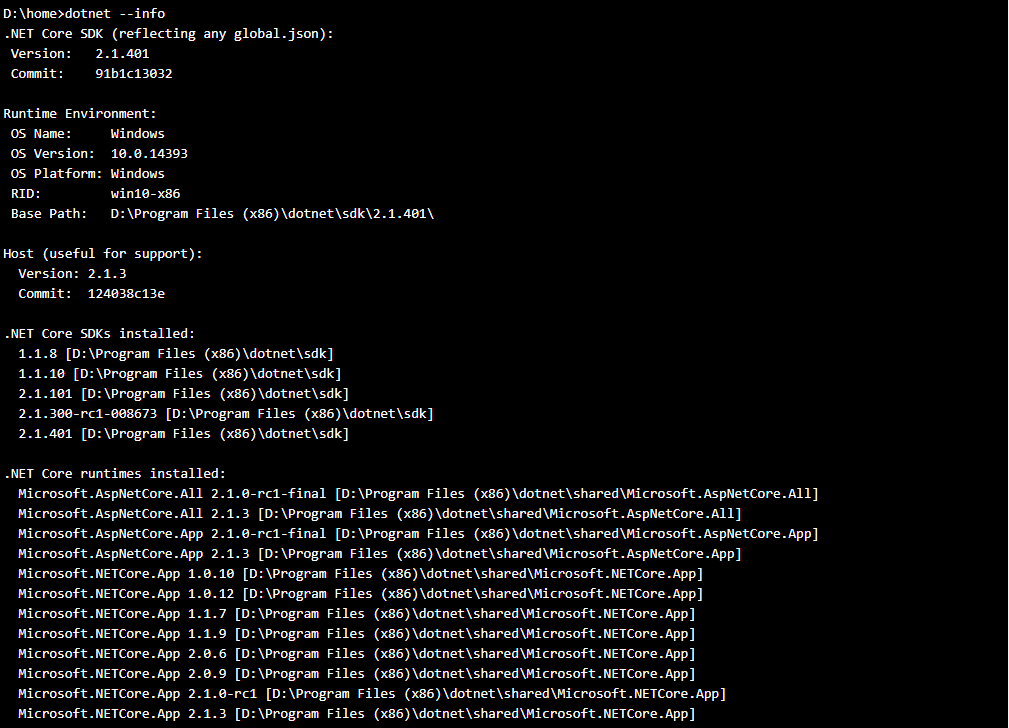
Or you can type: ls "\Program Files (x86)\dotnet\shared\Microsoft.NETCore.App"

Functions Runtime
For the installed Azure Functions Runtime versions, type: ls "\Program Files (x86)\SiteExtensions\Functions"
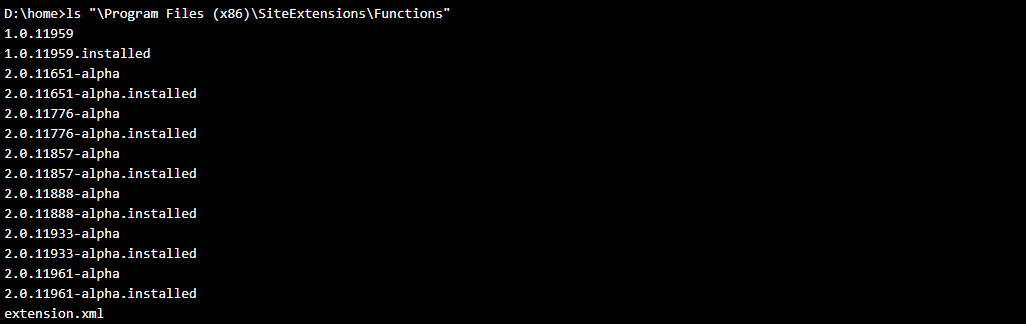
The Kudu console supports pasting via Control-V for the commands above.
You can also select the "System Drive" icon in the file browser section at the top of the page and then navigate to the respective folders by clicking the folder links. Using the file browser will automatically change the current working directory in the console.